How to Send, receive, and request money with Apple Watch?
How to Send, receive, and request money with Apple Watch? How to Send a payment from Apple Watch? How to Cancel a payment?
Subject: Apple Watch - Sub Subject: Send, receive, and request moneyDate: 1/29/2023 Status: SOLVED
4 answered / 5 voted,
 726 viewed.
726 viewed.
 technician - Sunday, January 29, 2023 928
technician - Sunday, January 29, 2023 928Send, receive, and request money with Apple Watch (U.S. only)
In addition to using Apple Cash to make purchases in stores, you can use it to send money to friends and family. It’s as simple as sending a message or using Siri. You can request and receive money just as easily.
Note: Apple Cash isn’t available in all regions and is supported on iPhone SE and iPhone 6 and later.

Send a payment from Apple Watch
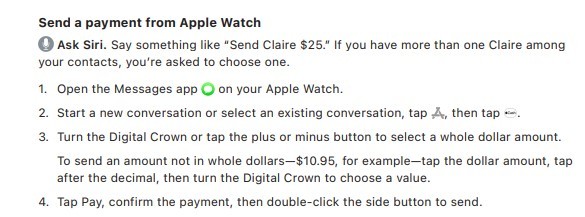
Ask Siri. Say something like “Send Claire $25.” If you have more than one Claire among your contacts, you’re asked to choose one.
- Open the Messages app on your Apple Watch.
- Start a new conversation or select an existing conversation, tap , then tap.
- Turn the Digital Crown or tap the plus or minus button to select a whole dollar amount. To send an amount not in whole dollars—$10.95, for example—tap the dollar amount, tap after the decimal, then turn the Digital Crown to choose a value.
- Tap Pay, confirm the payment, then double-click the side button to send.
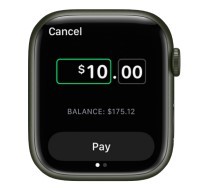
When the payment is complete, a confirmation message appears.
The payment first draws from your Apple Cash balance. If your Apple Cash balance is insufficient, the remaining balance is paid with a debit card.
Cancel a payment
You can cancel a payment as long as the recipient hasn’t already accepted it.
- Open the Wallet app on your Apple Watch.
- Tap to select a card, then scroll the list of transactions.
- Tap the unpaid transaction, then tap Cancel Payment.
You can also open the Apple Watch app on your iPhone, tap My Watch, tap Wallet & Apple Pay, then tap your Apple Cash card. Tap Transactions, tap the unpaid transaction, then tap Cancel Payment.
Request a payment from Apple Watch
You can request payment with Siri or a message.
- Use Siri: Say something like “Ask Nisha to send me $30.”
- Send a message: Open Messages on your Apple Watch, start a new conversation or select an existing conversation, tap , then tap . Swipe left on the Pay button, enter an amount, then tap Request.
When you use Apple Cash for the first time, you must agree to the terms and conditions on your iPhone before accepting the payment. Subsequent payments are automatically accepted unless you choose to manually accept each payment. To change this setting, open Wallet on your iPhone, tap the Apple Cash card, tap , then tap Manually Accept Payments.
Respond to a payment request on Apple Watch
- Tap the Pay button that appears in the payment request in Messages. Turn the Digital Crown or tap buttons on the screen to change the amount, if desired.
- Tap Pay, then double-click the side button to make the payment.
See transaction details on Apple Watch
- See transactions in Messages: Open the Messages app on your Apple Watch, then tap an Apple Pay message to view a transaction summary.
- See transactions in Wallet: Open the Wallet app on your Apple Watch, tap a card, then scroll to see a list of transactions. Tap a transaction for details.
To view all your Apple Cash transactions on your iPhone, open the Apple Watch app on your iPhone, tap My Watch, then tap Wallet & Apple Pay. Tap your Apple Cash card, then tap Transactions. To receive a PDF statement of your Apple Cash transaction history by email, tap your Apple Cash card, tap Transactions, swipe to the bottom, then tap Request Transaction Statement.
 The best Reply
The best ReplyANSWERS Write an Answer
❝How to Send, receive, and request money with Apple Watch?❞ answers. technician asked first. Total 4 replies.
🚩 Chicago,Illinois?
 0
0 0
0🚩 Peoria,Illinois?
 0
0 0
0 0
0 0
0Similar Questions
How can ESP-enabled visualization enhance data analysis and decision-making processes in a business setting?
ESP-enabled visualization in business can streamline data analysis, offering real-time insights for informed decision-making, improving efficiency and effectiveness.
/ ESP-enabled visualization Answers: 0 1419
1419
What are some common error codes for the GA-990FX-Gaming motherboard? How can you troubleshoot and resolve these errors?
Learn about common error codes for the GA-990FX-Gaming motherboard and how to troubleshoot and resolve them effectively to ensure optimal performance.
/ GA-990FX-Gaming motherboard error code list Answers: 0 1938
1938
How can I connect my Stylo 4 to my TV without using the internet for streaming or mirroring content?
Learn how to connect your Stylo 4 to your TV without relying on internet connectivity for streaming or mirroring content using simple methods and cables.
/ Stylo 4 to TV without internet Answers: 0 994
994
How can I resolve Xiaomi SIM card activation issue on my device?
Discover simple and effective solutions to resolve Xiaomi SIM card activation issues on your device quickly and efficiently. Don't let technical difficulties stand in your way.
/ Xiaomi SIM card activation issue fix Answers: 0 823
823
What are some troubleshooting steps to fix Xiaomi SIM card configuration problems such as No SIM card detected error?
Learn how to troubleshoot Xiaomi SIM card configuration problems like No SIM card detected error. Follow these steps to fix the issue and get your SIM card working properly.
/ Xiaomi SIM card configuration problem Answers: 0 812
812
How do I replace the motor sensor on my LG washer? Are there any specific steps or tools needed for this repair?
Learn how to replace the motor sensor on your LG washer with our step-by-step guide. No specific tools required, just follow our simple instructions.
/ LG washer motor sensor replacement Answers: 0 1004
1004
What are the common POST codes displayed on the GA-990FX-Gaming motherboard and how can they help troubleshoot booting issues?
Learn about common POST codes on the GA-990FX-Gaming motherboard to troubleshoot booting issues effectively. Understanding these codes can streamline the debugging process.
/ GA-990FX-Gaming motherboard POST codes Answers: 0 643
643
How can I reset or recover my Comcast network password if I have forgotten it?
Learn how to reset or recover your forgotten Comcast network password. Understand the steps involved in regaining access to your account.
/ Comcast network password recovery Answers: 0 825
825
How can I change or reset my Comcast internet connection password?
Learn how to change or reset your Comcast internet connection password easily with step-by-step instructions and helpful tips. Keep your network secure!
/ Comcast internet connection password Answers: 0 942
942
How can I bypass the lock screen on an LG Stylo without using an OTG cable?
Learn how to unlock your LG Stylo without an OTG cable by using alternative methods such as Google Find My Device or performing a hard reset.
/ LG Stylo bypass without OTG cable Answers: 0 1010
1010
Similar Articles
Apple Watch Set up Choose a watch face Open an app Quickly switch Transfer an existing cellular plan
It takes just a few minutes to get up and running with Apple Watch.Pair Apple Watch with your iPhone To set up your Apple Watch
 55
55How to Pair AirPods with Multiple Devices: Seamlessly Connect to Your Apple Ecosystem
How to Pair AirPods with Multiple Devices: Seamlessly Connect to Your Apple Ecosystem Apple's AirPods have become an iconic and indispensable part of
 69
69Set up, Manage and Reminders Apple Watch for a family member
Set up a family member’s Apple WatchYou can set up and manage Apple Watch for someone who doesn’t have their own iPhone— your school-aged ch
 84
84Apple Fitness+ Workouts and Meditations, Find a trainer Set up Apple Fitness+ on Apple TV
Apple Fitness+When you subscribe to Apple Fitness+, you get access to a catalog of workouts, including Cycling, Strength, Treadmill (running and walki
 60
60The Apple Watch app Charge Apple Watch Turn on and wake Apple Watch
Use the Apple Watch app on your iPhone to customize watch faces, adjust settings and notifications, configure the Dock, install apps, and more
 68
68Manage your Apple ID settings on Apple Watch Manage Apple ID password and security
How to Manage your Apple ID settings on Apple WatchIn watchOS 8 you can view and edit information associated with your Apple ID. You can add
 59
59Earning $2,000 Daily with a Facebook Page is Effortless - Start Making $2,000 Now
Earning $2,000 Daily with a Facebook Page is Effortless - Start Making $2,000 NowFacebook is one of the most popular social media platforms in the wor
 22
22Smartwatch or Smart wristband watch wearable computer
A smartwatch is a wearable computer in the form of a watch; modern smartwatches provide a local touchscreen interface for daily use, while an associat
 61
61Get a move on Stay fit with Apple Watch Close Focus on your fitness Keep tabs on your health Keep in touch
Get a move on Stay fit with Apple WatchApple Watch can track your activity and workouts, and encourage you to lead a more active life
 49
49Track daily activity with Apple Watch Share your activity from Apple Watch
Track daily activity with Apple WatchThe Activity app on your Apple Watch keeps track of your movement throughout the day and encourages you
 61
61
