How to Connect Apple Watch to Bluetooth headphones or speakers?
How to Connect Apple Watch to Bluetooth headphones or speakers? How to Pair Bluetooth headphones or speakers? How to Choose an audio output? How to Monitor your headphone volume? How to Reduce loud sounds? How to View loud headphone audio notifications?
Subject: Apple Watch - Sub Subject: Bluetooth headphones or speakersDate: 1/23/2023 Status: SOLVED
3 answered / 14 voted,
 506 viewed.
506 viewed.
 technician - Monday, January 23, 2023 692
technician - Monday, January 23, 2023 692Connect Apple Watch to Bluetooth headphones or speakers
Play audio from Apple Watch on Bluetooth headphones or speakers without your iPhone nearby.
Tip: If you have AirPods that you set up with your iPhone, they’re ready to use with your Apple Watch—just press play.
Pair Bluetooth headphones or speakers
You need Bluetooth headphones or speakers to listen to most audio on your Apple Watch (Siri, phone calls, voicemail, and voice memos play through the speaker on Apple Watch). Follow the instructions that came with the headphones or speakers to put them in discovery mode. When the Bluetooth device is ready, follow these steps:
- Open the Settings app on your Apple Watch, then tap Bluetooth.
- Tap the device when it appears.
You can also tap on the play screens of the Audiobooks, Music, Now Playing, and Podcasts apps to open the Bluetooth setting.
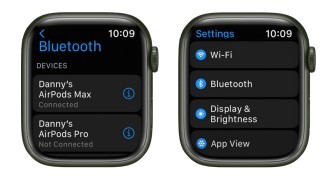
Choose an audio output
- Touch and hold the bottom of the screen, then swipe up to open Control Center.
- Tap , then choose the device you want to use.
Monitor your headphone volume
- Touch and hold the bottom of the screen, then swipe up to open Control Center.
- Tap Edit, then tap next to the Headphone button to add it.
- While listening to headphones paired to your Apple Watch, open Control Center, then tap .
A meter shows the current headphone volume.

Reduce loud sounds
Apple Watch can limit the loudness of your headphone audio to a set decibel level.
- Open the Settings app on your Apple Watch.
- Go to Sounds & Haptics > Headphone Safety, then tap Reduce Loud Sounds.
- Turn on Reduce Loud Sounds, then set a level.
View loud headphone audio notifications
If you listen to loud audio through your headphones for long enough that it could affect your hearing, Apple Watch sends you a headphone notification and automatically turns down the volume to a more moderate level to protect your hearing.
To view details about headphone notifications on your iPhone, open the Health app, tap Browse, tap Hearing, tap Headphone Notifications, then tap a notification.
 The best Reply
The best ReplyANSWERS Write an Answer
❝How to Connect Apple Watch to Bluetooth headphones or speakers?❞ answers. technician asked first. Total 3 replies.
 0
0 0
0 0
0 0
0- Connect Apple Watch Bluetooth headphones
- Pair Apple Watch with Bluetooth speakers
- Apple Watch Bluetooth audio setup
- How to link Apple Watch to wireless headphones
- Apple Watch Bluetooth audio connection
- Sync Apple Watch with Bluetooth earphones
- Apple Watch audio output to Bluetooth device
- Pairing Apple Watch with wireless speakers
- Setting up Apple Watch with Bluetooth headset
- Apple Watch Bluetooth audio troubleshooting
- Connect Apple Watch to Bluetooth audio devices
- Apple Watch Bluetooth speaker pairing
- Apple Watch wireless headphones connection
- Linking Apple Watch to Bluetooth speakers
- Apple Watch audio output settings
- Pairing Bluetooth headphones with Apple Watch
- Apple Watch Bluetooth audio playback
- Connect Apple Watch to wireless audio devices
- Apple Watch Bluetooth speaker setup
- Syncing Apple Watch with Bluetooth earbuds
- Apple Watch audio output to wireless device
- Pair Apple Watch with Bluetooth audio accessories
- Apple Watch Bluetooth headset connection
- How to use Bluetooth headphones with Apple Watch
- Apple Watch Bluetooth audio issues
- Connecting Apple Watch to Bluetooth audio peripherals
- Apple Watch Bluetooth speaker troubleshooting
- Apple Watch wireless headphones setup
- Link Apple Watch to Bluetooth speakers
- Apple Watch audio output to external device
- Pairing Apple Watch with wireless headphones
Similar Questions
How can ESP-enabled visualization enhance data analysis and decision-making processes in a business setting?
ESP-enabled visualization in business can streamline data analysis, offering real-time insights for informed decision-making, improving efficiency and effectiveness.
/ ESP-enabled visualization Answers: 0 1360
1360
What are some common error codes for the GA-990FX-Gaming motherboard? How can you troubleshoot and resolve these errors?
Learn about common error codes for the GA-990FX-Gaming motherboard and how to troubleshoot and resolve them effectively to ensure optimal performance.
/ GA-990FX-Gaming motherboard error code list Answers: 0 1902
1902
How can I connect my Stylo 4 to my TV without using the internet for streaming or mirroring content?
Learn how to connect your Stylo 4 to your TV without relying on internet connectivity for streaming or mirroring content using simple methods and cables.
/ Stylo 4 to TV without internet Answers: 0 972
972
How can I resolve Xiaomi SIM card activation issue on my device?
Discover simple and effective solutions to resolve Xiaomi SIM card activation issues on your device quickly and efficiently. Don't let technical difficulties stand in your way.
/ Xiaomi SIM card activation issue fix Answers: 0 794
794
What are some troubleshooting steps to fix Xiaomi SIM card configuration problems such as No SIM card detected error?
Learn how to troubleshoot Xiaomi SIM card configuration problems like No SIM card detected error. Follow these steps to fix the issue and get your SIM card working properly.
/ Xiaomi SIM card configuration problem Answers: 0 779
779
How do I replace the motor sensor on my LG washer? Are there any specific steps or tools needed for this repair?
Learn how to replace the motor sensor on your LG washer with our step-by-step guide. No specific tools required, just follow our simple instructions.
/ LG washer motor sensor replacement Answers: 0 975
975
What are the common POST codes displayed on the GA-990FX-Gaming motherboard and how can they help troubleshoot booting issues?
Learn about common POST codes on the GA-990FX-Gaming motherboard to troubleshoot booting issues effectively. Understanding these codes can streamline the debugging process.
/ GA-990FX-Gaming motherboard POST codes Answers: 0 608
608
How can I reset or recover my Comcast network password if I have forgotten it?
Learn how to reset or recover your forgotten Comcast network password. Understand the steps involved in regaining access to your account.
/ Comcast network password recovery Answers: 0 802
802
How can I change or reset my Comcast internet connection password?
Learn how to change or reset your Comcast internet connection password easily with step-by-step instructions and helpful tips. Keep your network secure!
/ Comcast internet connection password Answers: 0 924
924
How can I bypass the lock screen on an LG Stylo without using an OTG cable?
Learn how to unlock your LG Stylo without an OTG cable by using alternative methods such as Google Find My Device or performing a hard reset.
/ LG Stylo bypass without OTG cable Answers: 0 991
991
Similar Articles
Most popular phones in the world 2019 Smart phones
What is the best phones? Of course, it's your favorite phone. You decide. Latest phone models I selected for you. I think all phones are beautiful and
 129
129Xiaomi Band 3 User Manual Guide
Xiaomi Band 3 User ManualInstalling the Fitness Tracker1. Insert one end of the fitness tracker into the slot from the front of the wristband. 2. Pres
 108
108Smartwatch or Smart wristband watch wearable computer
A smartwatch is a wearable computer in the form of a watch; modern smartwatches provide a local touchscreen interface for daily use, while an associat
 59
59Apple Watch Set up Choose a watch face Open an app Quickly switch Transfer an existing cellular plan
It takes just a few minutes to get up and running with Apple Watch.Pair Apple Watch with your iPhone To set up your Apple Watch
 54
54The Apple Watch app Charge Apple Watch Turn on and wake Apple Watch
Use the Apple Watch app on your iPhone to customize watch faces, adjust settings and notifications, configure the Dock, install apps, and more
 67
67Get a move on Stay fit with Apple Watch Close Focus on your fitness Keep tabs on your health Keep in touch
Get a move on Stay fit with Apple WatchApple Watch can track your activity and workouts, and encourage you to lead a more active life
 47
47Set up, Manage and Reminders Apple Watch for a family member
Set up a family member’s Apple WatchYou can set up and manage Apple Watch for someone who doesn’t have their own iPhone— your school-aged ch
 80
80Manage your Apple ID settings on Apple Watch Manage Apple ID password and security
How to Manage your Apple ID settings on Apple WatchIn watchOS 8 you can view and edit information associated with your Apple ID. You can add
 58
58Apple Fitness+ Workouts and Meditations, Find a trainer Set up Apple Fitness+ on Apple TV
Apple Fitness+When you subscribe to Apple Fitness+, you get access to a catalog of workouts, including Cycling, Strength, Treadmill (running and walki
 59
59Track daily activity with Apple Watch Share your activity from Apple Watch
Track daily activity with Apple WatchThe Activity app on your Apple Watch keeps track of your movement throughout the day and encourages you
 61
61
